Photo Tips for Posts and Blogs (Text, Design)
This only appears to be a magnetic board with my photos on it with colored travel magnets. This is NOT what it appears...read on...
The Photo collage above is actually one photo that I created using computer graphics.

The Photo collage above is actually one photo that I created using computer graphics.

I started by creating a "new project" on a blank canvas in Microsoft Picture It! I "inserted" a photo of the blank chalkboard at the left. This is the original photo of the board so I rotated it horizontally.
Then I inserted some of my personal travel photos saved on my computer and I added white borders around each one to look more like snapshot photos.
I inserted each travel photo in "front" of the chalkboard photo to appear as if they're on the board. I rotated them with a "rotator" tool to appear as if they're just hanging. I inserted some more photos, this time of travel-theme magnets and placed them on edges to appear as if these magnets were holding the photos on the board.
I added the Ciaotraveler text at the bottom, cropped the edges and "saved" it as one single photo and voila! (Yes, this is really a chalkboard but I wanted it to simulate a magnetic board).
Note: Microsoft Picture It! is only available on PC and not Mac yet.
Too bad because I could use it now having converted to Mac!
Custom Read More Button:
I made this button using Art Text 2 Lite, another free app. Then I uploaded it to use it in my blog for my "continue reading" button by getting some great blogger advice. Very easy but at first very intimidating! Don't give up, keep trying until you get results.
The lower photo was created in a similar process...I created a new project in Picture it! and inserted a photo of a plain sticky note. I added text on top of the photo and inserted a few of my photos for a sign effect. I saved it to use as one photo.
Three cork photos below:
Here is a photo of plain wine corks on the left. I added my blog name to the middle photo using Pixlr Online Photo Editor. I added my blog name and a "flame overlay" to the photo on the right.
Remember if you have Picassa to download photos onto your blog, you can resize, color, crop and more right in Picassa by double clicking on the photo.
I would love to hear if any of these tips are helpful or if additional explanation is needed.
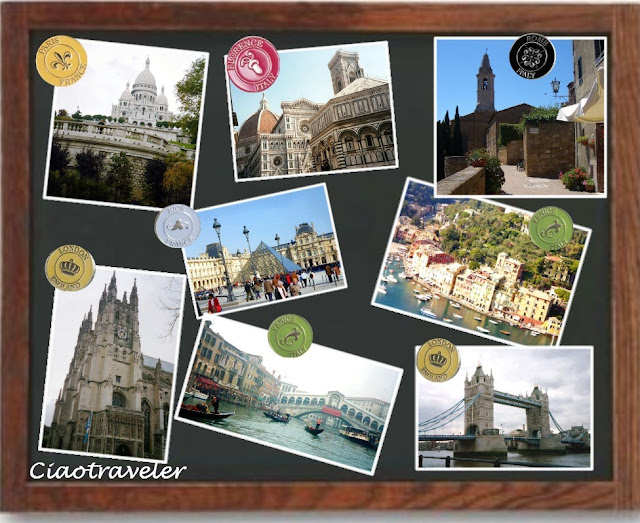









Love the entire collection of these lovely photo shoots should say great captures real ethnic...
ReplyDelete